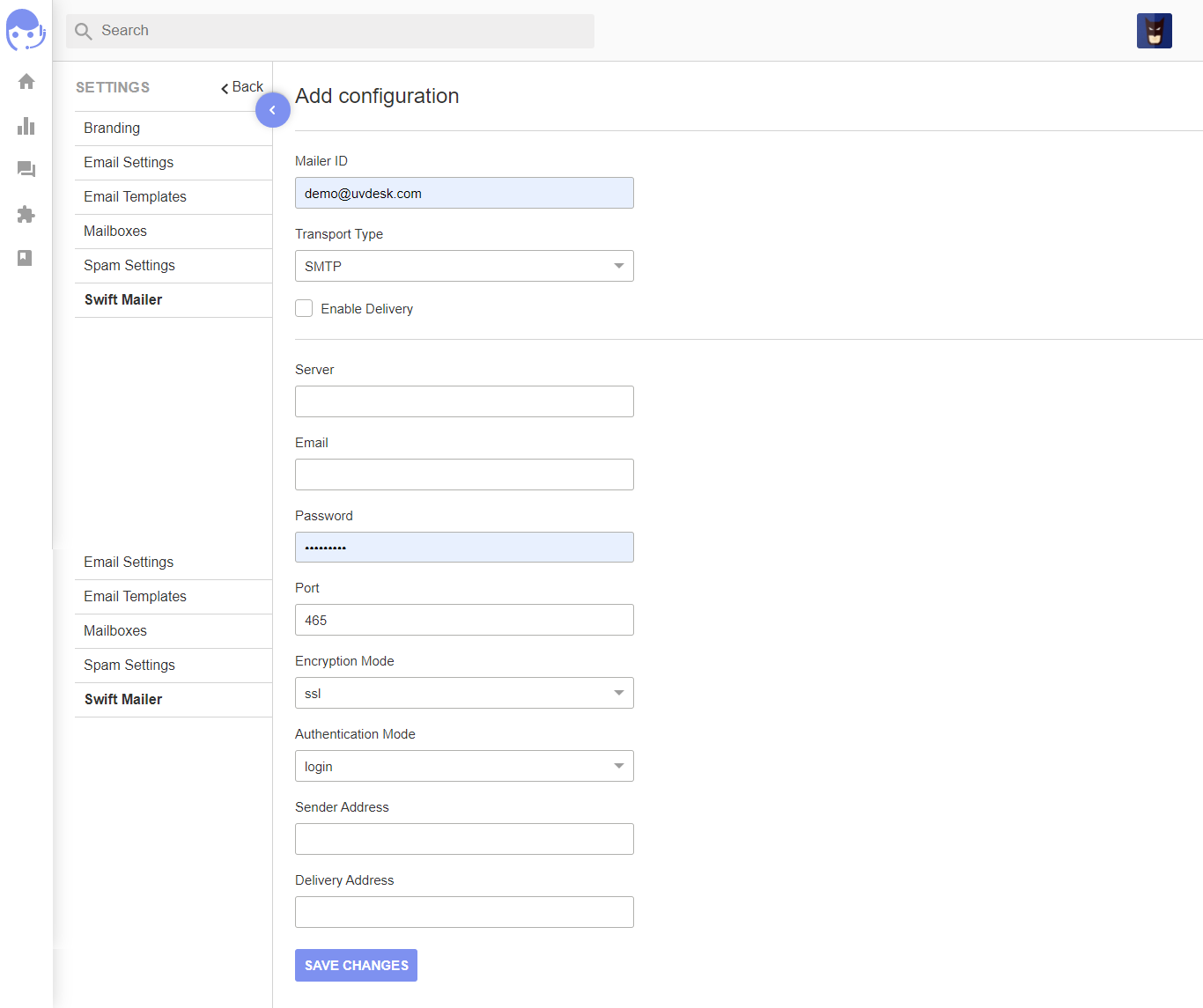Documentation
UVdesk - How to use Swift Mailer
Steps to use Swift Mailer :
- Login to your UVdesk Support Panel.
- On the Dashboard, you will see "SETTINGS" menu and under it, you will find "Swift Mailer".
- Now, just click on “Swift Mailer” and hit on “Create Configuration” button.
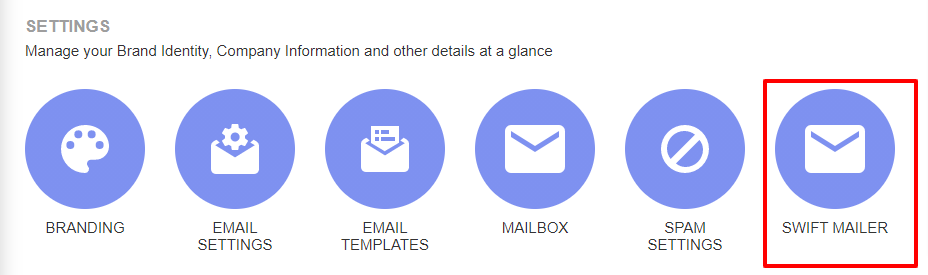
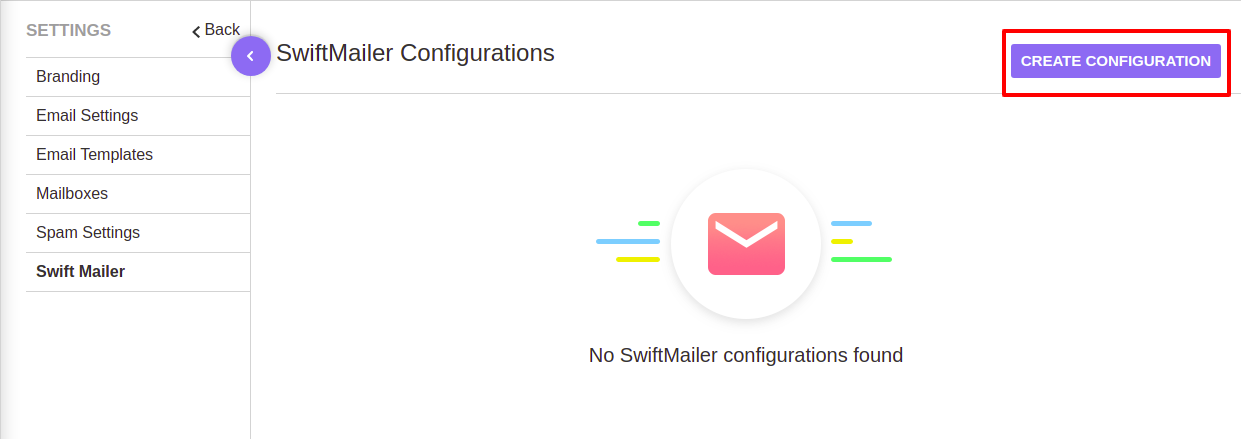
Configurations:
- Swift Mailer Id: Enter mailer Id name which will further use while creating mailbox.
- Transport Type: Name of transport method used to deliver email e.g, SMTP (for Yahoo, GMail, Outlook)
- Enable Delivery: Click on check box to enable swift mailer.
- Server: SMTP server used for outgoing mails e.g, (Yahoo: smtp.mail.yahoo.com, GMail: smtp.gmail.com, Outlook: smtp.office365.com)
- Email: Here you need to enter your support email Id which you want to configure with UVdesk.
- Password: Enter the password same as created app password.
- Port: The SMTP port of your server e.g, 465 (for Yahoo, GMail, Outlook)
- Encryption Mode: Select encryption mode as SSL, TLS or None as required from the drop down as required.
- Authentication Mode: Select authentication mode as Login, Plain or Cram-MD5 from the drop down.
- Sender Address: All email will be delivered with this address as the “return path” address, which is where bounced email should go.
- Delivery Address: All email messages will be sent to this address instead of being sent to their actual recipients